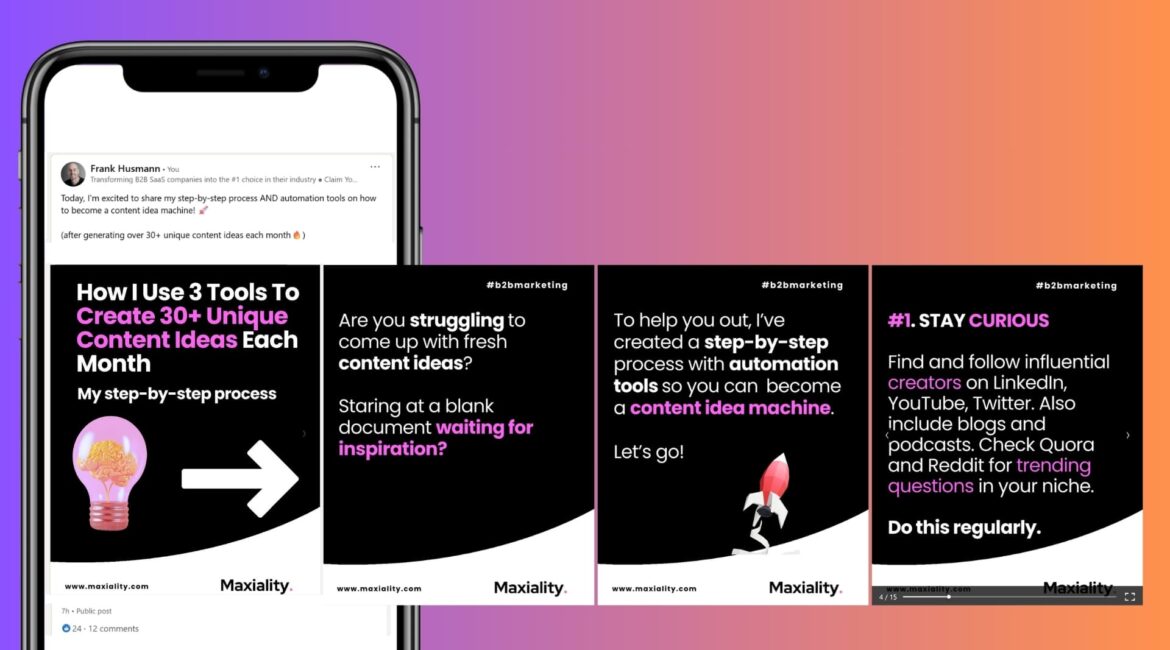One powerful tool that has gained immense popularity on LinkedIn is the carousel feature. LinkedIn carousels are a visually engaging way to share content, tell a story, and captivate your audience. In this guide, we’ll explore the ins and outs of creating compelling LinkedIn carousels that leave a lasting impression.
Contents
What Are LinkedIn Carousels?
LinkedIn carousels are a series of swipeable images or cards that allow you to share multiple pieces of content within a single post. This feature is an excellent way to showcase a step-by-step process, highlight key points, or narrate a compelling story.
The interactive nature of carousels on LinkedIn makes them an ideal tool for businesses, professionals, and content creators to connect with their audience on a deeper level.
Benefits of Using LinkedIn Carousel Posts
LinkedIn carousel posts offer several benefits that can help you increase your visibility, engagement, and credibility on the platform. Here are some of the benefits of using LinkedIn carousel posts:
- Increased visibility and engagement: Carousel posts tend to generate higher engagement rates compared to single-image posts, as they encourage users to swipe through and consume more content. Moreover, the algorithm often rewards posts with higher engagement, which can help you reach a larger audience.
- Ability to share more information: Carousel posts allow you to share much more information than typical LinkedIn posts. You can add as many pages as you’d like to a carousel, providing more information about your brand or products to your customers.
- Showcase your expertise: By consistently delivering valuable content through carousels, you can enhance your credibility and attract the attention of potential clients, collaborators, or employers. You can share insights, industry trends, or offer practical tips, positioning yourself as a thought leader in your field. This is great if your are doing authority marketing.
- Interactive and eye-catching: Carousels are interactive and have eye-catching graphic designs, making them stand out on the newsfeed. This can help you grab the attention of your audience and increase your reach.
Anatomy of the Perfect LinkedIn Carousel
The contents of a LinkedIn carousel consists of the following slides:
- The cover slide
- A second slide that amplifies the cover
- The solution slide
- Proof
- Slides about the steps and examples of the solution
- A call to action slide
The most viral LinkedIn carousels consist of 10 to 30 pages with about 20 to 30 words per page.
I’m going to break down each of the slides for your below using a carousel for our LinkedIn marketing agency:
1. The cover slide
- For the subject: go deep on a micro-topic. And write about that one topic, make sure you don’t overwhelm your audience.
- Use a hook and/or include numbers for the title. You can use this format: action + goal = result or add “How I…”. This will make it more authentic.
- Add a subheading that compliments the hooks. You can use this to add a promise and/or a result of the hook.
- Add a visual related to the post. It can be proof, a screenshot or a great stock photo.
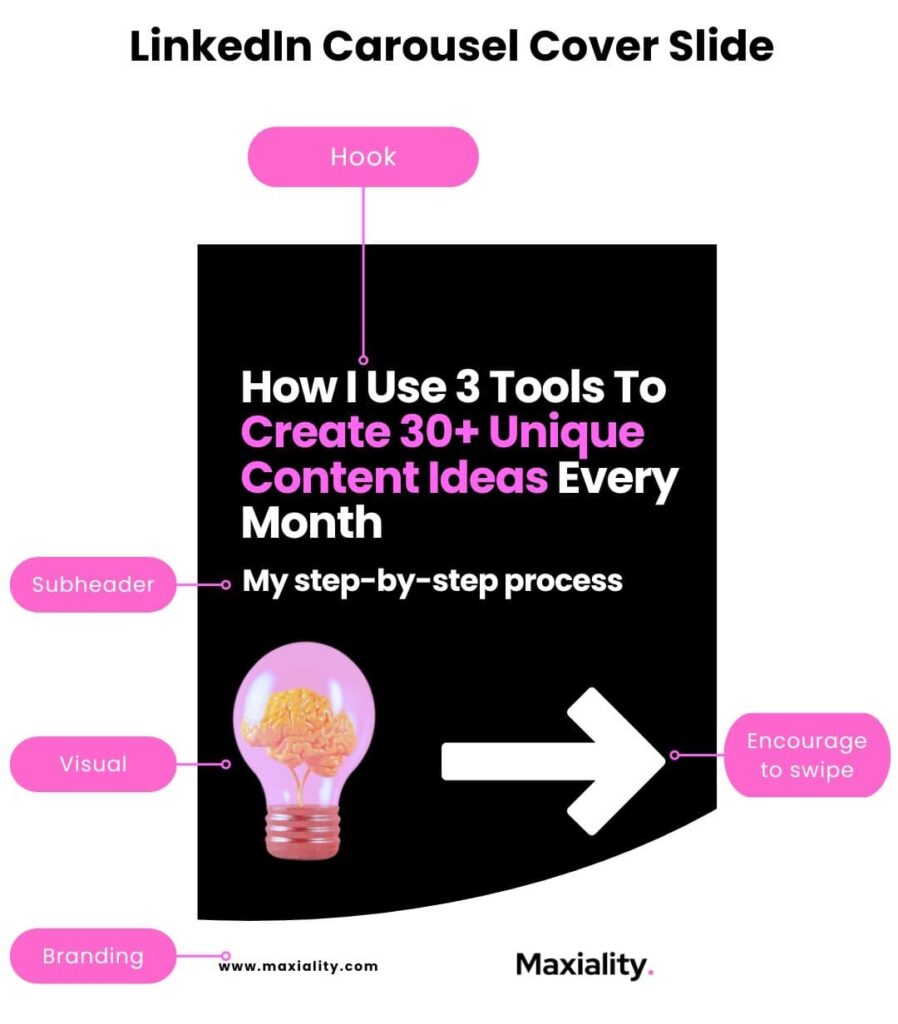
2. The second slide that amplifies the cover
- Use a different hook and pique the curiosity of the audience
- Give more context
- Highlight the problem or goal of the carousel
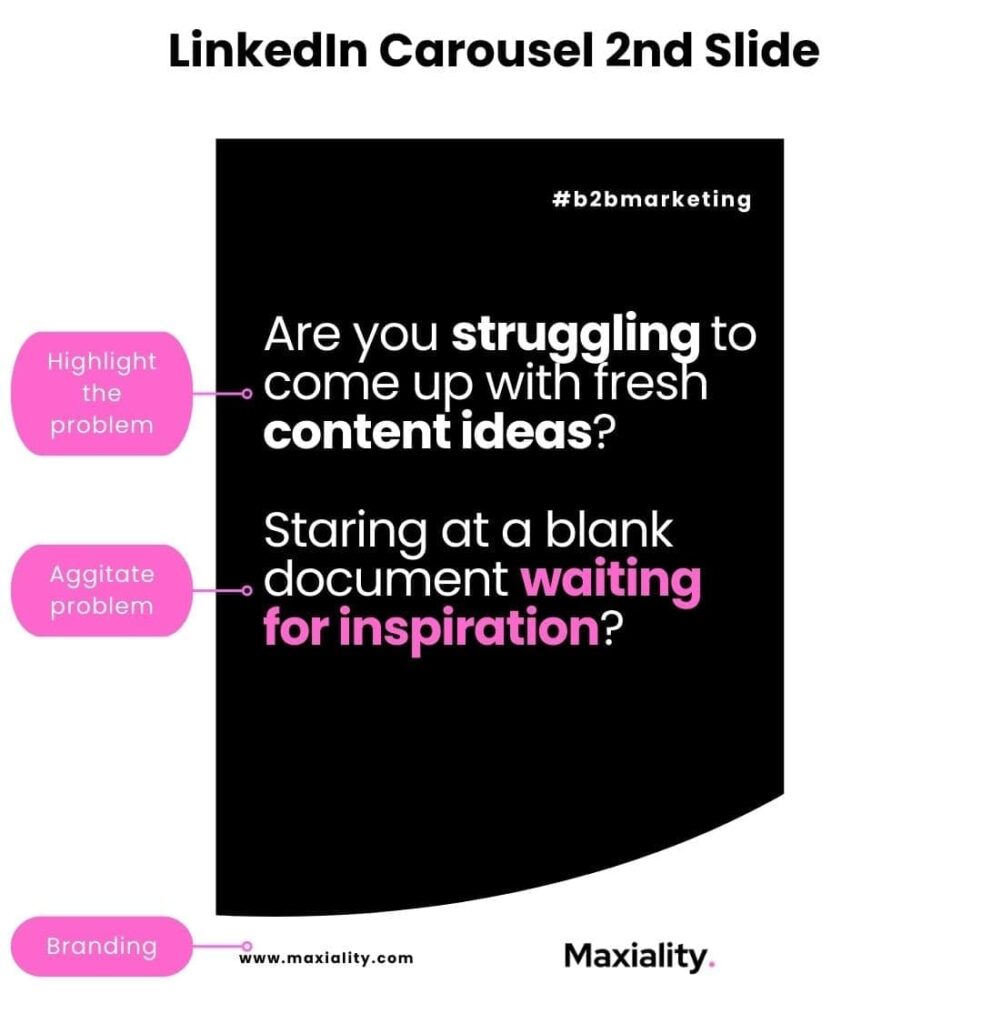
3. The solution slide
This one is easy: explain your solution / tips without telling the steps, do that later.
4. The proof slide
Show (social) proof that your solution really works by:
- Adding screenshots of stats or metrics
- Adding screenshots of (client) results
5. Steps on how to deliver the solution
In the next slides, make sure you deliver on what your hook promises:
- Make it easy to read, digest and implement
- Use unique images
- Use examples if you can
6. Call To Action Slide
Show the reader what the next steps could be if they want to know more by adding the following:
- Clear ‘follow’ CTA or a benefit driven CTA to an offer
- Clear headshot to show personality & build connection
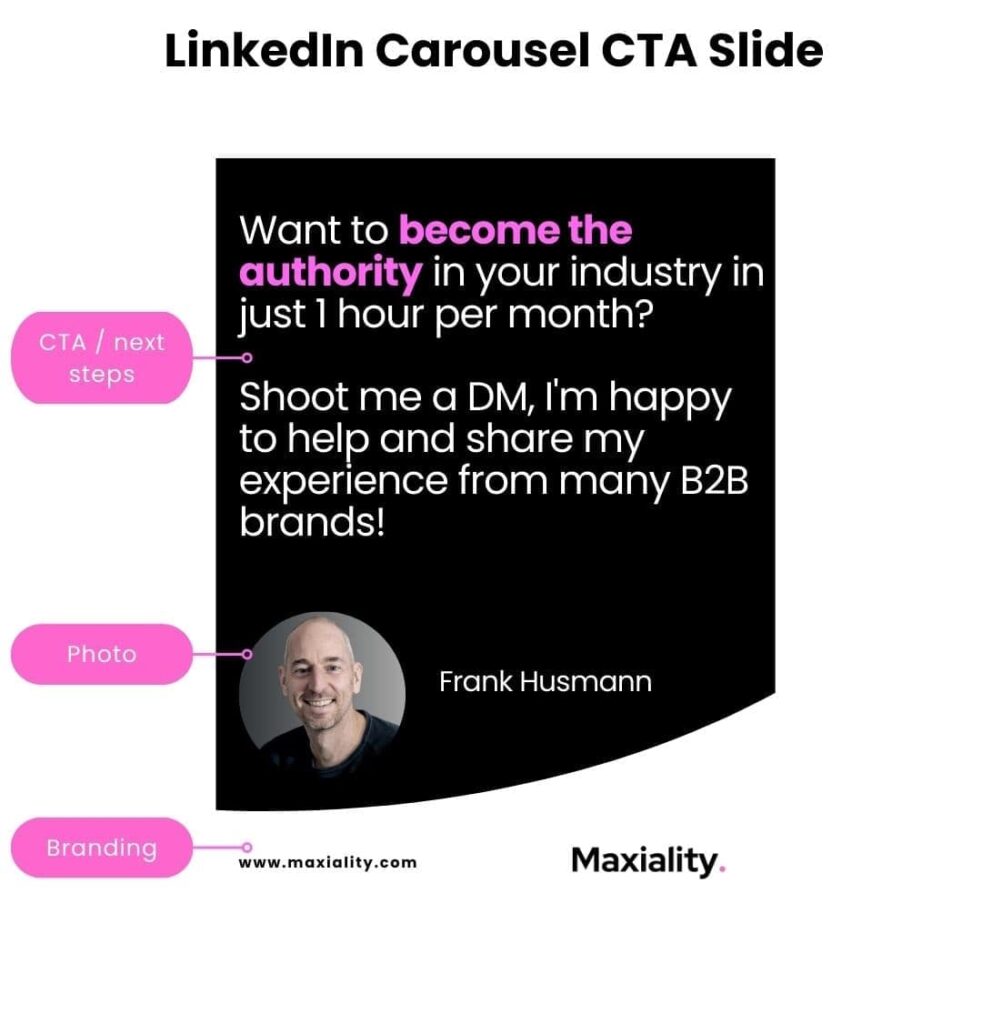
5 Steps To Create a LinkedIn Carousel
Now that you know what the anatomy of the perfect LinkedIn carousel should look like, you can start creating one. Here’s a step-by-step guide on how to create a LinkedIn carousel post using my favorite tool Canva:
Step 1: Create a Canva account
Canva is a popular, free design tool that allows you to create visually appealing images for your LinkedIn carousel post. Sign up for a Canva account if you don’t have one already.
Step 2: Select your image size
Choose the appropriate image size for your carousel post. You can either use a portrait post size of 1080 x 1350 pixels or a squared size of 1080 x 1080 pixels.
Step 3: Design your carousel
You can start by using a template to create your carousel or build one from scratch. Add multiple slides to your project. You can use text, icons, and other design elements to make your carousel visually appealing.
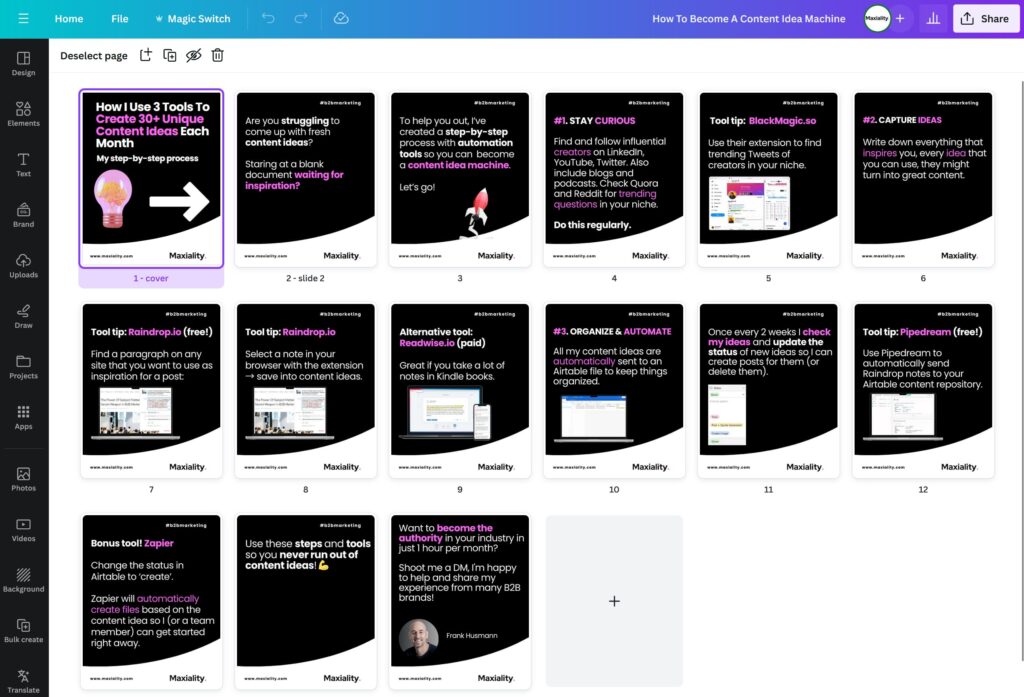
Step 4: Save your creation as a PDF
LinkedIn allows you to post images, but they need to be in document form for carousel posts. To save your images as a PDF, go to Canva’s “Download” option and choose “PDF” as the file format.
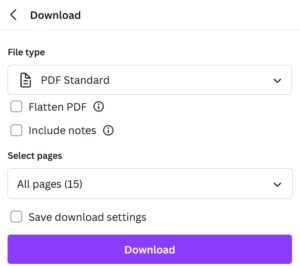
Step 5: Post your carousel on LinkedIn
- Go to your LinkedIn page and click the “Start a post” button.
- Click the “document” icon on your homepage feed or select the document sharing button on the “Create a post” window.
- Click the “Choose file” option and select the PDF file you saved in Canva.
- Post your carousel on LinkedIn as a document.
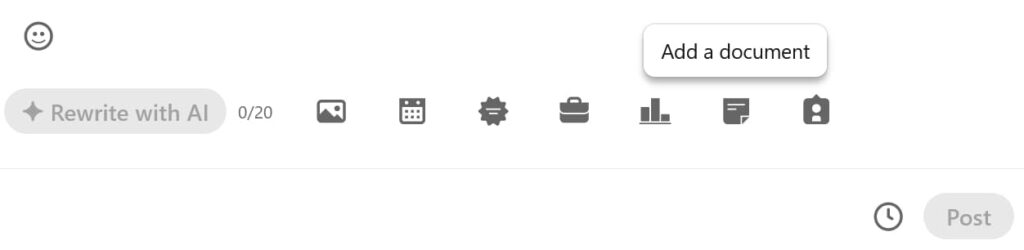
Bonus Tips for Creating a Successful LinkedIn Carousel Post
- Optimize navigation by adding arrows or ‘breadcrumbs’ (e.g. slide [topic] 3/5)
- Use more visuals to limit the amount of words. It’s not an essay! 🙂
- Use statistics and infographics to make your content more engaging.
- Use easy to read fonts and contrasting colors to make it stand out in the feed.
- Use consistent branding colors & visuals.
- Optimize for mobile viewing. It’s crucial to optimize your carousel for smaller screens. Ensure that your visuals and text are easily readable on mobile devices.
By following these steps and tips, you can create an engaging and visually appealing LinkedIn carousel post that will help you stand out on the platform and connect with your audience.
Tools to Create LinkedIn Carousels with Templates:
Here are my recommended do it yourself tools for creating LinkedIn carousels. Both tools are free:
Both Canva and Figma have great templates for LinkedIn carousels to get you started. You can find the Canva carousel templates inside the app and the Figma carousel templates in the Figma community.
Other carousel creation tools I recommend:
- AICarousels – this tool will help you create a carousel using AI
- Contentdrips has many carousel templates for LinkedIn.
Conclusion
LinkedIn carousels offer a dynamic and engaging way to share content, build brand awareness, and connect with your professional network. By following these steps, you can create visually appealing and effective carousels that increase engagement on your posts to achieve greater reach on LinkedIn.